Those of you who have used the iPhone may already know that to set any ringtone we want (other than the original ringtone), it is not easy, especially to use the song as a ringtone. Obviously, to be able to take any song that we like to create a ringtone for iPhone requires us to use a computer or use a third party (Third Party App) downloaded from the App Store or from outside.
Regarding the creation of ringtones for the iPhone, we noticed that some fans do not know how to create it yet, so we decided to talk about how to create ringtones for the iPhone without using a computer to share. Share to let all fans know. To create ringtones for the iPhone, we will use Apple's own GarageBand app combined with a third party website to download songs from YouTube. So, for those who do not have GarageBand yet, you can download GarageBand via this link.
To create a ringtone for iPhone, first, go to YouTube and find the song you want to use as a ringtone and copy the link of that song by clicking on Share -> Copy Link. After copying the link, please go to this website ytm3.cc through Safari and paste the link that we copied into the Video URL box and click on Convert to convert it to an MP3 file. After converting, click on Download and wait until the song is downloaded.
After finish downloading, we need to open the GarageBand application on our iPhone and drag to the left until you see a tab called Audio Recorder and click to open that tab -> OK. Then click on the icon that we have drawn in the box shown in Figure A below. Next, click on another word icon that we have drawn in box B below. Then click on Files -> Browse items from the Files app, find the file name of the song we downloaded through ytm3 and click on it. After opening a song file, click on it and drag it to the left as shown in the image below.
The next step is to set any point of the song that we want as a ringtone, but make sure that can not exceed 30 seconds because the ringtone on the iPhone is set to ring only 30 seconds. After setting, click on the down arrow icon -> My Song -> then click on the Ringtone file that we set, then click on Share and select Ringtone -> Continue -> Export and wait until it finishes exporting.
So, the creation of ringtones for our iPhone is finished, and to get a ringtone to use, we can go to Settings in the Settings on our iPhone via Sound & Haptics -> Ringtone and find the Ringtone name. We created and chose it is ready. So, the bottom line is that this is a great way to create a ringtone for your iPhone without the need for a computer, and I hope this article will help some of you know how to create a ringtone for your iPhone.
Source: Cambo Report


















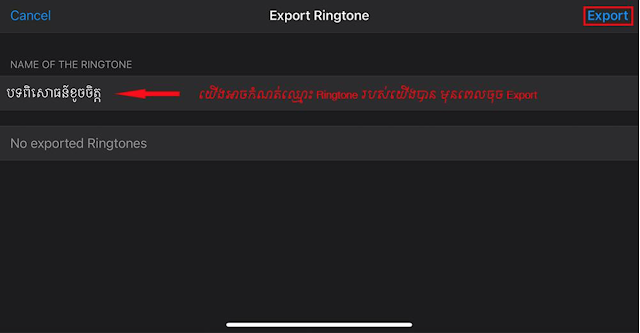


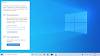


0 Comments